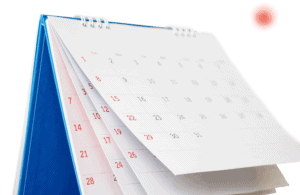
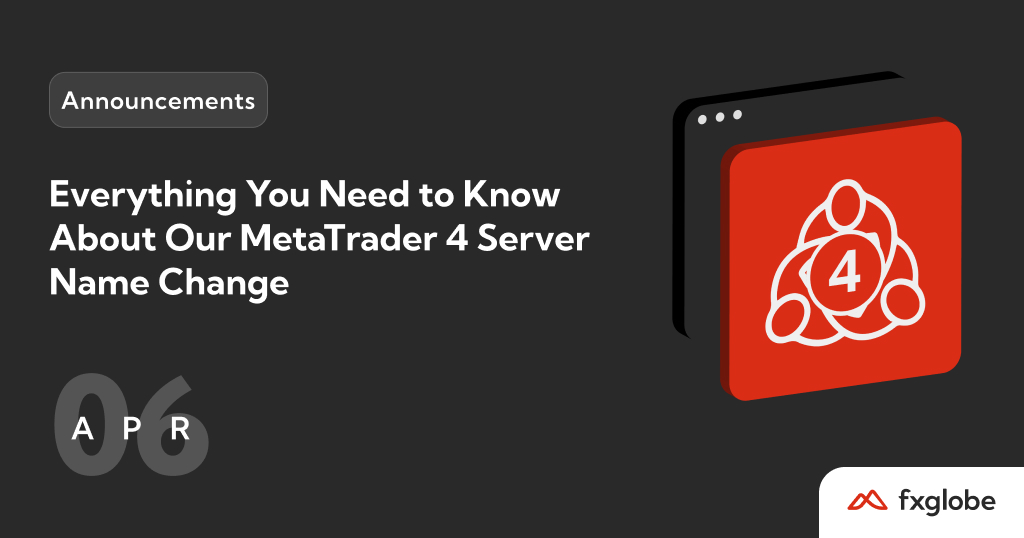
On April 20, 2024, we’re updating our MetaTrader 4 server names. This guide covers all you need to know about the change, including how it affects you and the simple steps you’ll need to follow.
Starting from April 20, 2024, you’ll no longer be able to access our servers using the old names. To continue using your MetaTrader 4 account/s, you must connect using our new server names.
Demo
Old: GlobePro-Demo
New: FXGlobeInternational-Demo
Live
Old: GlobePro-Real
New: FXGlobeInternational-Real
During the change on April 20, the trading platform will be down for maintenance from 7:00 to 10:00 am UTC.
Here’s what you need to know:
If you use the MetaTrader 4 program on your desktop, you’ll need to uninstall and reinstall the app before you can log on to the new servers.
If you are unable to uninstall, follow the steps below:
If you see the ‘Open an Account’ window instead of the ‘Login to Trade Account’ window, follow these steps:
If you trade using the MetaTrader 4 mobile app, you’ll need to log in again to access the new servers
Note: The company name must be FS International Limited.
If the server doesn’t appear, follow these steps:
Note: The company name must be FS International Limited.
If the server doesn’t appear, follow these steps:
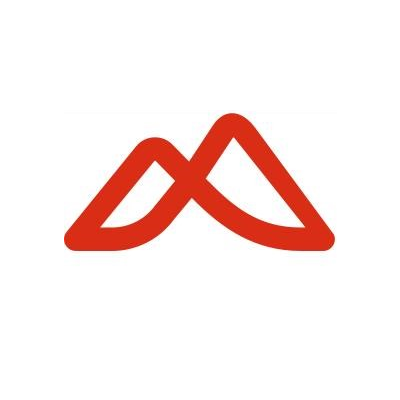
FXGlobe is a global financial trading company that offers a wide range of trading products and services to traders of all experience levels. With its headquarters in Vanuatu. FXGlobe is a truly international company that caters to traders from all over the world.
Sign up for our mailing list and stay up to date with the latest articles!
Sejak tahun 2009, kami sudah membantu orang ramai melabur dan berdagang dalam pasaran kewangan. Kami memperkasakan ahli komuniti kami sepanjang perjalanan perdagangan mereka dengan memperkukuhkan pengalaman mereka, membina pengalaman mereka dan menginspirasikan rasa mengembara mereka. Matlamat kami? Untuk menyampaikan pendidikan berkelas dunia, sokongan proaktif dan persekitaran perdagangan yang kondusif kepada rangkaian global yang berkepelbagaian kami.
FXGlobe adalah nama jenama dan mempunyai tanda dagangan berdaftar. Hak cipta terpelihara.
FXGlobe diberi kuasa di pelbagai bidang kuasa.
FS International Limited merupakan syarikat yang didaftarkan di Republik Vanuatu dengan nombor pendaftaran 700227 dan ditauliahkan oleh Suruhanjaya Servis Kewangan Vanuatu (VFSC), beralamat di Rumah Rakan Kongsi Undang-Undang, Lebuhraya Kumul, Port Vila, Vanuatu.
FXGlobe Limited adalah sebuah Syarikat Tanggungjawab Terhad, yang diperbadankan dan didaftarkan di Cyprus dengan nombor pendaftaran HE254133, mengikut keperluan yang berkaitan Jabatan Pendaftaran Syarikat, dengan alamat berdaftar di 2, Louki Akrita, 3030, Ayia Zoni, Limassol. FXGlobe Limited adalah sebuah firma pelaburan yang berlesen dengan nombor lesen 205/13
Laman web ini tidak berorientasikan mana mana bidang kuasa dan mana mana pengguna tidak diniatkan untuk bertentangan dengan undang-undang atau peraturan tempatan (sebagai contoh: USA, Jepun, Iran, Eropah – senarai tidak lengkap). Adalah merupakan tanggungjawab Pelanggan/Pengguna untuk memastikan sama ada mereka dibenarkan untuk menggunakan perkhidmatan jenama FXGlobe berdasarkan keperluan undang-undang di negara tempat mereka berada.
Maklumat di dalam laman web ini hanya boleh dikongsi dengan kebenaran bertulis kami.
Amaran Risiko : Produk dagangan tinggi seperti CFD mempunyai kadar risiko yang tinggi menjadikannya tidak sesuai untuk semua pelabur. Nilai pelaburan boleh menaik dan/atau menurun dan pelabur mungkin kehilangan kesemua modal pelaburan. Kandungan laman web ini tidak membentuk nasihat kewangan atau pelaburan.
Penafian : Sebarang maklumat di sini adalah secara umum dan tidak mengambil kira keadaan peribadi anda, pengalaman pelaburan atau situasi kewangan terkini. Tidak dalam mana mana keadaan sekalipun Syarikat mempunyai sebarang liabiliti untuk mana mana orang atau entiti untuk sebarang kerugian atau kerosakan keseluruhan atau sebahagian disebabkan oleh, hasil daripada, atau berkaitan dengan sebarang urusniaga berkait dengan produk dagangan tinggi.
Hubungi Kami: +44-2045427667,[email protected]
Laman web ini tidak ditujukan kepada penduduk EU dan berada di luar rangka kerja kawal selia Eropah dan MiFID II.
Sila pilih di bawah jika anda ingin meneruskan ke tapak web EU kami.
Please wait while you are redirected to the right page...